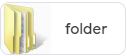Last week I blogged about how to print your family tree from the three genealogy giant sites – Ancestry.com, FamilySearch.org, and MyHeritage.com. If you don’t pay for a subscription or you don’t want to rely on FamilySearch’s free site because of other people changing the tree for the worse, there are more options for you. Many genealogy software companies that will allow you to purchase their package for under $50.00. Sometimes, you can even get it for as low as $20.00! Those specials are usually available for a limited time, especially during a major conference, like RootsTech. The next one coming up is the National Genealogical Society conference in May. This would be a great Mother’s Day gift or early Father’s Day one, as well! I recommend you check out the ones I’m mentioning below by visiting their website. They have cookies so will know you visited. These cookies don’t add pounds, they’ll just save you money as you’ll get offer discounts sent to you.
RootsMagic9 synchs with Ancestry.com. This means, if you decide someday to get a subscription to Ancestry, you can upload the tree you are building on RootsMagic9 quickly. If you have no intention of ever getting an Ancestry account, no worries! You still have a means to build a family tree, print it, save photos and records to individuals, create narratives, and share with family if they have the program.
FamilyTreeMaker (FTM) also synchs with Ancestry.com. This program does everything that RootsMagic9 does. So, which should you get?
I have both because they have slightly different options. What works for me might not be what works for you so my advice is to go to both websites and download a free version, though usually FTM doesn’t have a free version. They may be getting ready to put out a new edition so keep visiting as that’s usually the time for freebie or lost cost to purchase options. Play with it. If you like it and it meets your need, purchase it.
Legacy Family Tree does not synch with Ancestry.com. I can download a gedcom file from Ancestry and upload it to Legacy. That saves time in not having to type everything in my tree again but it DOES NOT SAVE MEDIA! This means, all photos will not be available to view on Legacy. If you think you might want to someday purchase a MyHeritage.com subscription, though, Legacy is for you because it does synch with MyHeritage. I really like some of the charts that Legacy has that the two others don’t have so yes, I have this software, too. Like with RootsMagic, try it for free.
There are other companies out there but these are the ones that are most used and which I am familiar with.
When you decide on a software program, PLEASE DO NOT save it only to your computer. If your computer crashes you have lost everything. That’s one of the perks of paying for a subscription – your tree info is saved in the cloud. So, save to a thumb drive if your tree is small, or a stand alone hard drive if your tree is large. Another option is to purchase your own cloud storage through Dropbox, Google, or Amazon. I personally recommend making a copy on a stand alone hard drive and giving it to a family member. In case something happens to your home, there is another copy somewhere safe. Periodically, you can get it back and update it.
Lots of options to think about! Whichever you decide you can always make another choice if it isn’t working out.