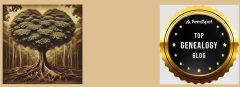If you have a gmail account you may have been getting notices from Google over the past few months that their terms are changing June 1st regarding storage. You may have also gotten information that they would like to “offer” you, for a fee, extra storage space for your photos and emails through Google One.
I have a Dropbox account that I use so I don’t need to be paying for another storage space. I haven’t successfully been able to transfer photos and emails from the gmail account I share with my husband to my desktop to then transfer to my Dropbox account, though I’ve followed online directions. When the emails are on my desktop they appear as an Outlook file but I’m unable to open them, even though I do have an Outlook account.
If you are having the same problem, here’s a temporary work around I discovered.
I like to keep my genealogy business separate from my personal research so my family related genealogy goes to my shared account and my second gmail account was set up to be business only. However, these are difficult times and I’m now combining all of my genealogy in one place. Since I so often blog about my personal research anyway, it only makes sense to keep all my genealogy related correspondence together.
By doing that, I’m freeing up valuable space in my shared gmail account without having to pay for extra storage.
Here’s what you need to do:
1. Create a second email address if you don’t already have one. It’s simple – here’s the directions. https://support.google.com/mail/answer/56256?hl=en
2. Next, go to the email address where you have too many saved messages. In the search bar, type a term that will bring up messages that are similar. Here’s an example; I typed in genealogy Williams because I want every genealogy related item for the Williams surname in my gmail inbox.
1. If you created labels, as I have, then click to open one of them (they are visible on the left side:
When I click into the Genealogy label, I will use that search box which appears under the header as it does on the main inbox page. To keep emails from the same sender or for the same surname, type in a surname, such as Williams or a person’s email address. All of them will appear:
Now click the check box next to the down arrow and checkmarks will appear in all the emails listed below:
On the line where the checkmark next to the down arrow is, click the last icon, 3 dots:
The last option is Forward with Attachments. Click it and all of the check marked emails will be placed in the body of a new email. This can take a few minutes if you are sending many at one time.
In the subject, list the surname and/or who the emails are from. In my picture above, I’ve given an example as I typed Williams from Courtneys. That’s referring to all my Williams surname correspondence that I received from the Courtney family. Then, in the recipient box, type the email address where you will send the message. In my case, I’m sending it to my second gmail account.
It will arrive in your new email inbox as a unit. Just open the email and all the others are attached.
I created a label I called Personal-followed by the surname. This way, I can quickly find all emails sent to me over the years for a particular surname.
Someday, ahh hum, I will go through these as I’m sure there are some gems in there that will spark a new clue to an existing research problem but for now, they are safe and I’m not out any money.
We were at 99% used and by just removing my 12 pages of saved genealogy emails and a few pages of photos has allowed me to be at 90% capacity.