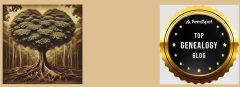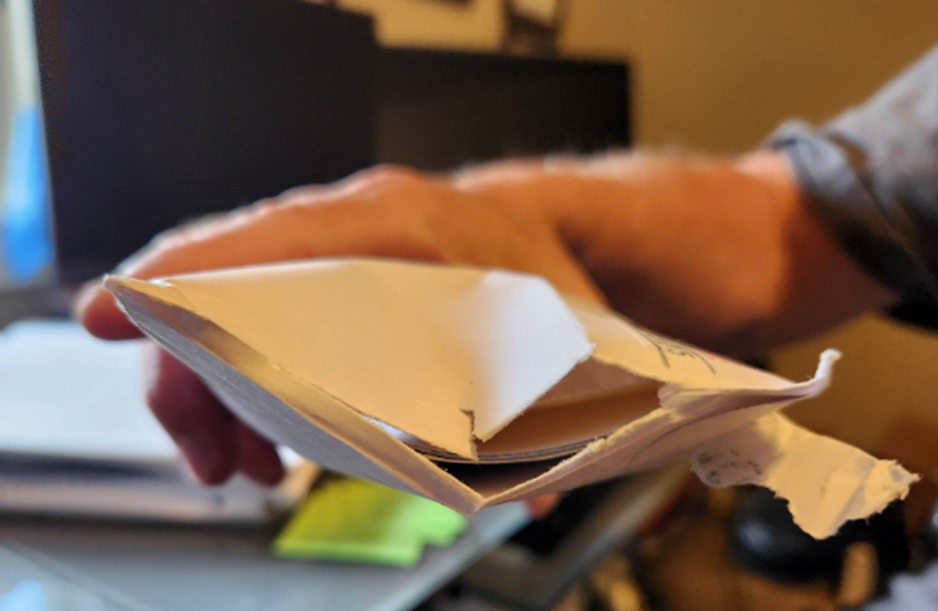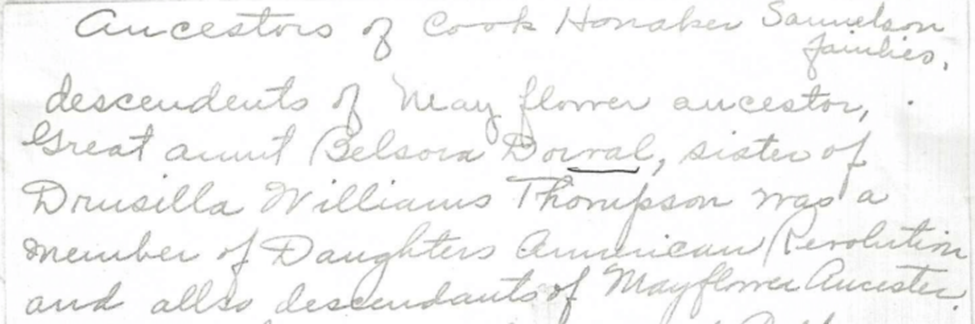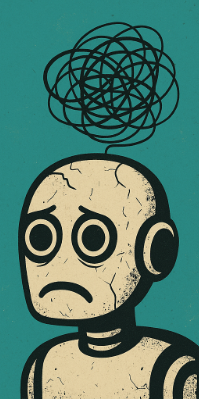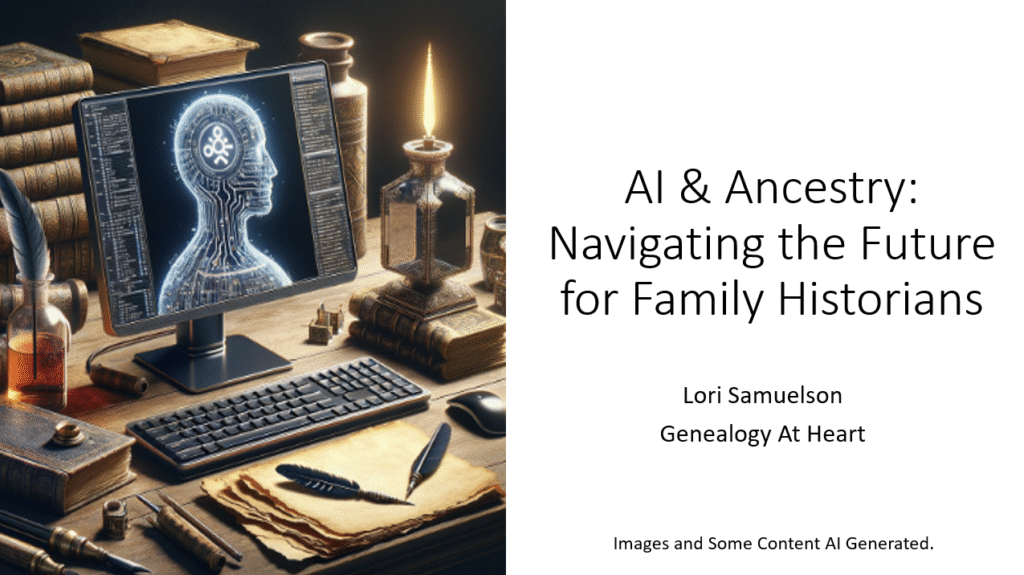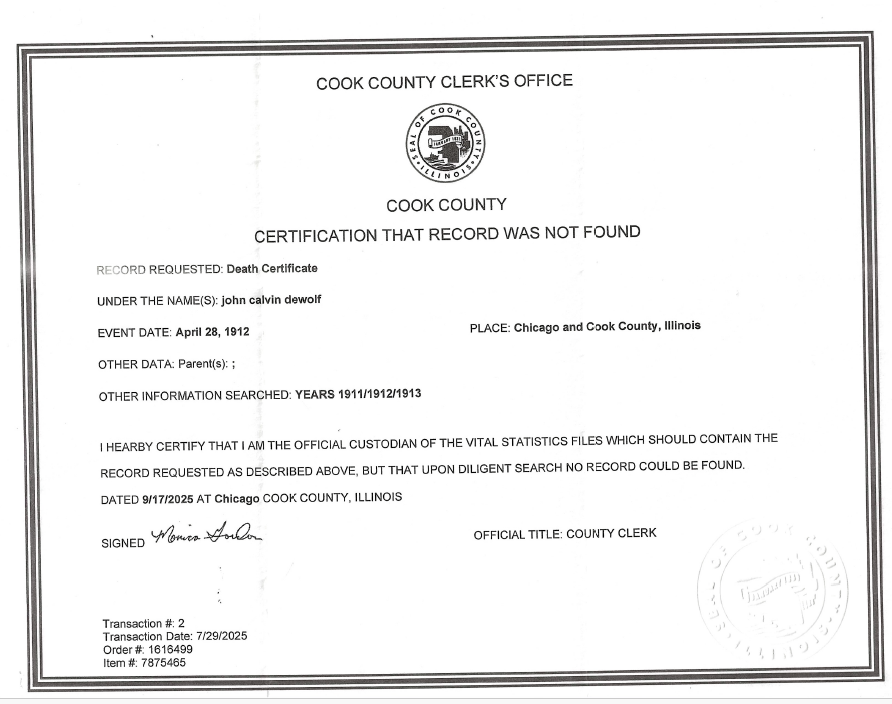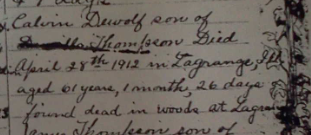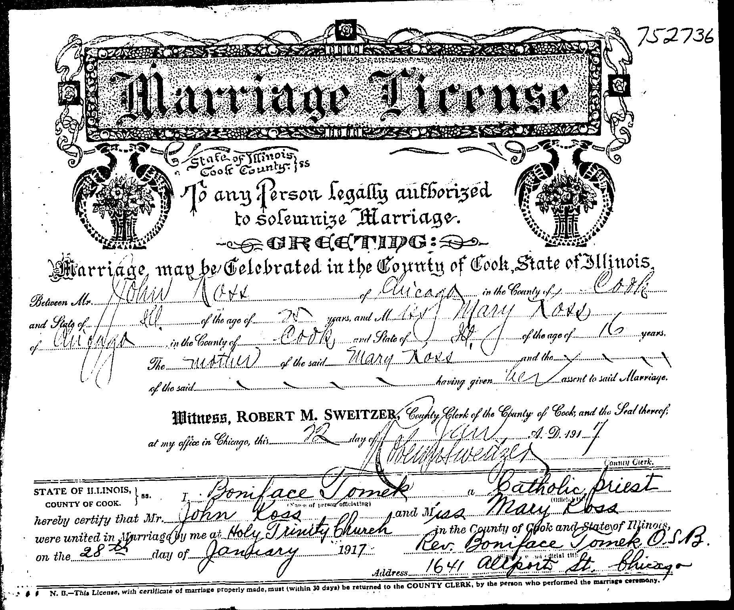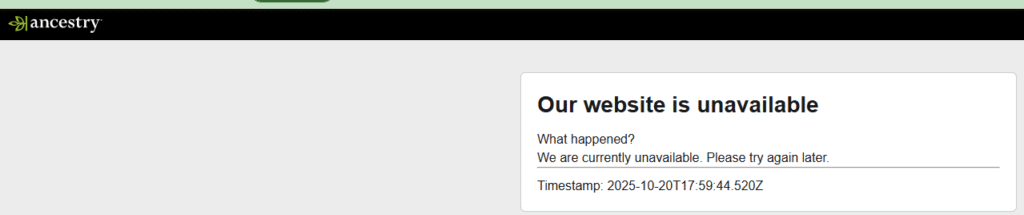After all the issues I’d already encountered (you can read about here), I foolishly believed things could only get better. So off to Chicago I went.
Stop 1: Cook County Clerk’s Office
I started at the County Clerk’s office, bracing myself, several colleagues had warned me about unhelpful staff. To my surprise, the clerk I got was wonderfully professional. One small mercy. Unfortunately, I didn’t walk away with any of the three records I was hoping for.
I had a certificate number for my grandparents’ marriage record, but it wasn’t in the system. You can see it exists from the picture above. I was also looking for a birth certificate that was possibly never filed; after all, I had a church-issued “Birth and Baptism” certificate. Back then, churches often issued those in lieu of civil records, and that document had even been used by a family member to enroll in Social Security. Still, no luck.
I was also searching for a death certificate I’d requested by mail on 31 March, four months prior to my visit, with no response. After about an hour of searching, the clerk informed me that a specialist would need to take over the research and contact me once they found something.
Correction: if they find something.
Stop 2: The Elusive Archives
Tip for Cook County researchers:
- Ask security where to scan your parking garage ticket to get a discount.
- When you first arrive, skip the main office, go down the first hallway with a large sign and a barcode. Scan it to get an electronic number. My wait? Only 25 minutes.
While I waited for a maybe, I moved on to Plan B: the Archdiocese of Chicago.
From there, I drove several blocks to the address listed on the Archdiocese’s website. Found a garage, $27 for 15 minutes (ouch), and entered the building.
Inside, I was informed (drumroll…) the archives are no longer located there. They knew the website was wrong. No apology, no signage, no indication they planned to correct it. Clearly, they don’t want people to use the archives.
The receptionist suggested I call the real archives before heading over I suppose they don’t like visitors. I did and was told to mail my request instead of dropping it off. I explained I was already in town for one day and just wanted to drop off the application to ensure my information was correct.
Back to the car. $27 parking bill for 15 minutes. No discount from the diocese, either. So much for grace.
Stop 3: A Parking Lot Blessing?
I spotted another lot across from what I hoped was the correct archives this time only $11 for 15 minutes. Progress! As I crossed the street, I realized the building was none other than Old St. Pat’s, where my husband’s great-great-grandmother, Mary “Molly” O’Brien Cook, had secretly brought her sons to be baptized. (Read my blog about dear Molly)
That felt like a good sign. (Also made for a great photo op.)
Inside, however, I was told the archivist wasn’t available, was going on a two-week vacation, and I shouldn’t check back until late August. The secretary reviewed my paperwork, made a few copies, took my check, and that was that.
The wrinkle? I wasn’t 100% sure which church my grandparents had married in, either St. Salomea, which is now closed, or St. Benedict’s, the family’s parish at the time of my great grandparents’ last child’s birth. Here’s a fun fact: if you don’t know the exact church, the Archdiocese will not help you. No guessing allowed.
I gambled on St. Salomea and asked how to access St. Benedict’s records. “They’re still open,” the secretary told me, handing me their address. I asked if she’d mind calling ahead to make sure someone would be there. She wouldn’t. Just handed me the address and not even a good-bye. Wouldn’t give me the phone number, either.
So, onward to Blue Island.
Stop 4: St. Benedict’s—Sort Of
About 30 minutes later, I arrived to find the church closed and the office now located somewhere else entirely. Apparently, the Archdiocese archives hadn’t gotten the memo.
My GPS couldn’t find the new location, so we tried another app and eventually found the building, locked. After ringing the bell twice, a woman finally came to the door. Without opening it, she told us everyone was in a meeting and to come back later.
I explained that I’d been sent by the Archdiocese and simply wanted to leave a message. After a pause, she let us in and asked for the couple’s names and marriage date. I handed her a copy of the Cook County index listing with the certificate number.
She disappeared into a back room, reemerged a few minutes later, and informed me: “No one by that name was married on that date.”
Sigh. The saga continues next week…