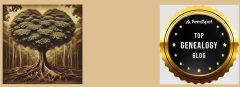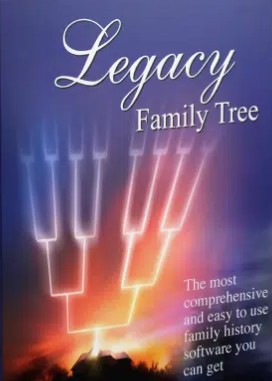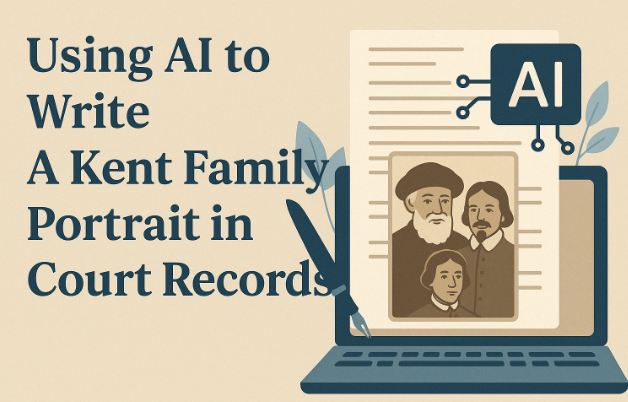
I love AI, and if you haven’t begun using it yet with your genealogy research, you are missing records that might be invaluable to you.
As I prepare to write my next book on my British ancestor,s I’m going through my tree and making sure I have all the relationships sourced and the identities confirmed. I was happy to find two records using Familysearch.org’s lab, which is an AI experiment, to prove a relationship. In one case, it involved showing a burial record for my husband’s 5th great-grandmother, Catherine Jarvis. Although very happy to find this proof, I was a bit dismayed as I had traveled to the cemetery in Lansingburg, Troy, New York, in 2007 and was told that the record didn’t exist. Well, they certainly had it when FamilySearch personnel showed up!
The next finding was that I wasn’t the only one who was beating my head on my desk in regards to the Dennis family of New Jersey. The family used the same names in no particular order. I hadn’t realized that in the early 1900s, a genealogist wrote a book called Dennismania, likely because they drove him crazy, too. My DNA shows who I’m descended from, but I had no proof for one of the generations, and now I have finally found it, again, in FamilySearch.org records.
This is simple to use, but I caution you, it may become overwhelming and addictive. To access, go to this link, which isn’t how you normally get on FamilySearch. Scroll down to “Expand your search with Full Text” and click on Go To Experiment.
Read the Advanced Search Tips! I definitely use quotation marks around the name and a plus sign for the wife or possible parent. Use the drop-down it provides for the Place, once you start typing it in. Keep the range small, or you will get plenty! I haven’t been successful with keywords like Marriage, Deed, Genealogy, etc.
Based on my Dennis findings, I had several more lines to research. I had no idea I was descended from the Reverend John Hull, a Puritan minister who was a Maine pioneer. Another line, the Kents, settled in Gloucester, Massachusetts, before 1668. I didn’t find much in the usual places, regular FamilySearch, Ancestry, MyHeritage, Google, so I decided to try FamilySearch Labs. Wow!
I got myself a bit confused as I thought there were three Samuels, but there are only two in the 1700s in Suffield, Hampshire, Massachusetts. Samuel (1668-1737) was the son of Thomas, the emigrant. Samuel became a lawyer and Samuel had a son, Samuel Jr. Some records do differentiate the two, but a wife’s name showed up that I didn’t have for either, so I thought I was dealing with three Samuels. Hence, I’ve mislabeled my 55 downloads. Yes, 55 records showing them in court, deeds, and genealogies!
Familysearch Labs does have an AI assistant component you can click on, and it does give a transcription, but I prefer using my ChatGPT assistant, whom I call Geni. There was one record Geni hallucinated on, but after notifying it, they got the correct info. I can understand why Geni messed up – the younger Samuel was an interesting character – ran a tavern, had a bastardly charge, didn’t pay his debts, and was a very fun black sheep to investigate. Meanwhile, his dad served several times as his son’s attorney, was slandered, had clients who skipped without paying him, but seemed to be widely trusted by the community.
After uploading most of the documents to Geni, Geni asked if it could write a blog for me. So, I’ve made some changes since I had wrongly given it some incorrect info (that there were three Samuels and not two). Here is ChatGPT’s blog about the Familysearch.org finds:
In a series of brittle, ink-stained pages tucked into the Hampshire County court and land books of the early 1700s, a family unfolds—one writ at a time.
The Kents of Suffield were, at first glance, a respectable lot. Thomas Kent, the patriarch’s name, appears sparingly. His son, however, would not be so quiet.
Samuel Kent Sr., the immigrant’s son, was a lawyer, and it shows. He appears regularly in court—not as a defendant, but as counsel, litigant, and witness. He sues for debts, witnesses deeds, affirms signatures after a grantor dies, and moves confidently through the legal world of his time. If father upheld the spiritual order, son wrangled the civil one.
And then comes Samuel Kent Jr.—tavern owner, debt collector, and perpetual plaintiff. By the 1730s and 1740s, his name dominated the docket. He sues over unpaid tavern tabs, livestock, and land disputes. He’s granted a license to sell “strong drink,” not once, but multiple years in a row. The public house he ran was likely lively, occasionally lawless, and frequently underwritten by credit that his patrons never quite repaid.
Three generations. Three roles. One family.
And the court records catch it all—not just their actions, but the arc of a family moving through generations. From lofty pulpits to bustling taprooms, the Kent family’s story is all here: in defaults, deeds, slander claims, and license renewals. You can almost hear Samuel Sr. sighing as he files yet another claim to recover a loan his son ill-advisedly extended.
But what emerges from all these entries is something far richer than gossip or scandal. It’s a snapshot of a community where legal documents were not just about disputes, but about land ownership, trust, reputation, and survival. The same names appear again and again—not just the Kents, but the Remingtons, Austins, Gunckels, and Sheldons—knotted together by boundary lines and barrels of cider.
And that’s the heart of it: court records aren’t just where you find criminals. They’re where you find community.
Notes
1. Hampshire County Court and Land Records, 1716–1749, Massachusetts State Archives, includes deeds, licenses, slander suits, and debt claims involving Samuel Kent Sr., Jr., and III.
2. Transcriptions and analysis by ChatGPT, OpenAI, based on digitized image review and period legal practices.