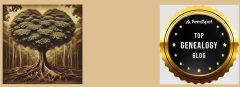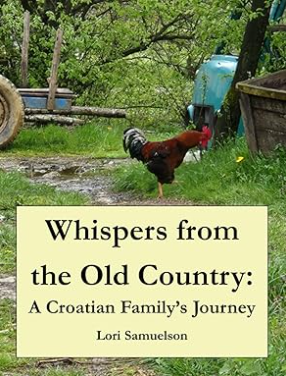
Kindle Direct Publishing (KDP) will allow you to design your own book cover. If you don’t want to do that, you can have them do it for you with Cover Create. Personally, I like using a photo that I’ve acquired as a cover. You can make your own cover in Canva, save as a .pdf and upload but I prefer using Microsoft Word. Here’s the directions:
- Find a picture and paste to Word.
- Save as a .doc to your desktop, calling it Front Cover
- Open Paint.net. Copy the picture into Paint.
- Select the color picker tool to identify a solid back cover that matches something on the front. It looks like an eye dropper. Write down the three numbers that appear so you can duplicate that color in Word.
- Now go back to Word. Place a text box over the picture, type in the book title and your name. Save as a .doc as Front Cover
- Format the photo to the textbox by clicking both and then click, under Shape Format – Arrange – Group.
- Now you’ll “Save as picture” making it a .jpg. I save this to the Desktop, too, as Front JPG to differentiate between the document (where you can continue to make changes if needed) and the picture, (which is what you will ultimately upload).
- Open a new Word.doc and click Shape Format Outline – no fill– More Fill Colors and type in the color numbers your wrote down. Now the back cover will match the colors on the front cover.
- Save as a .doc as Back Cover to your desktop.
- Insert a text box to the Back Cover and type in the book description.
- Format the text box to the page itself by clicking on both and then by clicking under Shape Format – Arrange – Group.
- Save as a .doc. You do this in case you have to change something. Occasionally, how the text box is placed may be a little off on KDP, though it looks perfectly fine on the Word doc. That’s because you have to take into consideration the book binding. Dependent on how thick your book is, there will be some wrapping from the front cover to the back which means you might not like the look. The Word doc will be helpful to quickly alter and reupload, if needed.
- Now you’ll click “Save as a Picture” making it a .jpeg and save to the Desktop as Back JPEG.
- Open another Word doc – this makes the third! Make sure under layout to change via Page Set Up-Layout-Orientation to Landscape
- Next to Layout is Margins – Click Custom and change all four to a .4. You want as much space to work as you are going to be combing the front and back covers together to upload.
- Copy and paste the Front cover. jpeg. Click text wrap to move it to the right side of the page.
- Click Shape Format and look at the far right to Size. Now type in the height and width of the cover to adjust to your book size. I used 8.5 x 11” books so my typed in numbers are .7727=6.18
- Now copy and paste the back .jpeg to the page and adjust the size as in the last step. Voila! The two images are now the same side. Click the Wrap to move the back cover next to the front cover. HINT: You can hold down CTRL and use the arrow keys to align it perfectly together. You’ll know you did it correctly when you see no white line between the two. If you see a black line, you somehow have a border around the pages. Simple go to Shape Format-Shape Styles – Shape Outline and click No Outline.
- Group both front and back covers by holding the CTRL key and clicking both, then going to Shape Format – Arrange – Group. Now you have one large picture. Click “Save as Picture” as a .jpeg calling it Final Cover to your Desktop.
- When you are ready, upload to KDP. HINT: If your name got cut off or the text boxes aren’t centered, you can remove your upload by clicking anywhere on the cover on KDP. A box will appear on the right and you can click “Discard Cover.” It tells you this NO WHERE but after experimenting we figured it out. Then, go back to your .doc for whatever you didn’t like, change it, Save as picture as a .jpeg, ungroup the Final Cover, replace the one you didn’t like, Regroup, Save as picture as Final Cover, and reupload.
Yes, this looks and sounds complex, but after you do one, it will be a breeze. Best part, now your book is ready for publication!